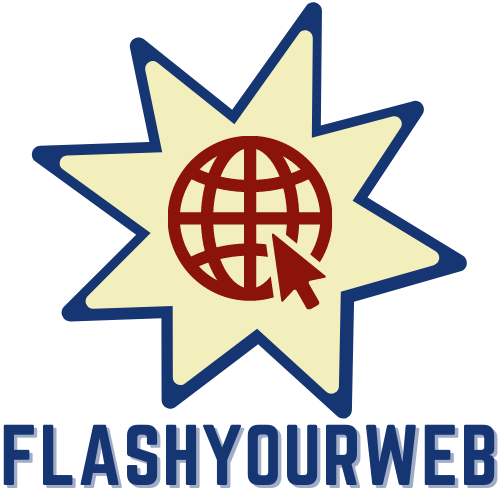Typing the euro symbol on your keyboard might seem like a bit of a faff at first, but once you know the proper shortcuts, it becomes second nature. Whether you're drafting an invoice, updating a spreadsheet, or simply writing about your European holiday expenses, knowing how to quickly insert the euro sign can save you time and hassle. This guide will walk you through the various methods available for both PC and Mac users, ensuring you'll never be stuck hunting through menus again.
Mastering the Euro Symbol on Windows: Quick Methods for PC Users
The classic alt code technique: your numeric keypad solution
For Windows users, one of the most reliable methods to type the euro symbol is by using the Alt code shortcut. This technique requires you to hold down the Alt key whilst typing a specific numeric code on your numeric keypad. The code you need is 0128, so the full process involves pressing and holding Alt, then tapping out 0128 on the numeric keypad, and finally releasing the Alt key. The euro sign should appear instantly in your document or text field. It's worth noting that this method only works if your Num Lock key is activated, so if nothing appears, check that little light on your keyboard to ensure Num Lock is switched on. This approach is particularly handy for those working with spreadsheets or financial documents where currency symbols are frequently needed.
Alternative windows methods: symbols menu and character map
If your keyboard lacks a dedicated numeric keypad, or if you simply prefer a more visual approach, Windows offers alternative methods to insert the euro symbol. Many programmes such as Microsoft Word include a symbols menu that provides access to a wide range of special characters. You can typically find this by clicking on the Insert tab at the top of your application window, then selecting Symbol followed by More Symbols. From there, you can browse through the available characters until you locate the euro sign and insert it directly into your document. Another option is the Character Map utility, a built-in Windows tool that displays every character available in your installed fonts. You can access this by searching for Character Map in the Start menu. Once open, you can find the euro symbol, select it, and copy it to your clipboard for pasting wherever needed. These methods might take a moment longer than the Alt code shortcut, but they're invaluable when you're working on a laptop without a full keyboard or when you need to insert multiple special characters in one go.
The Mac User's Guide: Simple Shortcuts for Typing the Euro Sign
The standard option key method: your go-to mac shortcut
Mac users have it rather straightforward when it comes to typing the euro symbol, thanks to Apple's intuitive keyboard shortcuts. The most common method involves holding down the Option key, which is sometimes labelled as Alt on certain keyboards, and then pressing the number 2. This simple combination should produce the euro sign instantly in most applications. It's worth mentioning that this shortcut works seamlessly on standard Apple keyboards with a British layout. If you're using a MacBook Pro or any other Apple device, this method is your quickest route to inserting the euro symbol. The beauty of this approach is its simplicity and speed, making it ideal for anyone who regularly deals with European currency in their work or personal correspondence. Some users have reported that after certain macOS updates, the key combination might produce different results, but ensuring your keyboard settings are properly configured usually resolves any issues.
Troubleshooting different keyboard layouts: azerty and beyond
Not all keyboards are created equal, and this is particularly true when it comes to international layouts. If you're using an AZERTY keyboard, which is common in France and Belgium, or another European layout, the standard Option plus 2 shortcut might not work as expected. In such cases, you might need to try Option plus E, or even Fn plus Alt plus 2, depending on your specific keyboard configuration. To determine the correct shortcut for your setup, you can use the Keyboard Viewer, a handy tool built into macOS that displays a visual representation of your keyboard and shows which characters are produced by various key combinations. You can enable the Keyboard Viewer by going to System Preferences, selecting Keyboard, and then checking the box to show keyboard and emoji viewers in the menu bar. Once activated, you can hold down different modifier keys to see what characters they produce, making it much easier to locate the euro symbol on your particular keyboard layout. This tool is especially useful if you've recently switched keyboards or are working with a device that has a different regional configuration than you're accustomed to.
Universal solutions: copy-paste and programme-specific shortcuts
The quick copy-paste method when you're in a pinch
 Sometimes the most straightforward solution is the best one, and that certainly applies to typing the euro symbol when you're in a hurry or can't remember the proper keyboard shortcut. The copy-paste method is universally applicable across all operating systems and devices. Simply find a euro symbol online or in another document, select it, copy it to your clipboard using Ctrl plus C on Windows or Command plus C on Mac, and then paste it wherever you need it using Ctrl plus V or Command plus V respectively. Whilst this method might not be the most elegant or efficient for regular use, it's absolutely invaluable when you're working on an unfamiliar computer, using a mobile device, or dealing with a keyboard that doesn't seem to cooperate with the standard shortcuts. Many people keep a small text file or note containing commonly used special characters precisely for this purpose, making it easy to quickly access symbols like the euro sign without having to search for them online each time.
Sometimes the most straightforward solution is the best one, and that certainly applies to typing the euro symbol when you're in a hurry or can't remember the proper keyboard shortcut. The copy-paste method is universally applicable across all operating systems and devices. Simply find a euro symbol online or in another document, select it, copy it to your clipboard using Ctrl plus C on Windows or Command plus C on Mac, and then paste it wherever you need it using Ctrl plus V or Command plus V respectively. Whilst this method might not be the most elegant or efficient for regular use, it's absolutely invaluable when you're working on an unfamiliar computer, using a mobile device, or dealing with a keyboard that doesn't seem to cooperate with the standard shortcuts. Many people keep a small text file or note containing commonly used special characters precisely for this purpose, making it easy to quickly access symbols like the euro sign without having to search for them online each time.
Setting up custom shortcuts in word processing applications
For those who frequently work with currency symbols and other special characters, setting up custom shortcuts in your preferred word processing application can be a real time-saver. Programmes like Microsoft Word and Google Docs offer features that allow you to create personalised shortcuts for inserting specific characters. In Microsoft Word, you can access this functionality through the Insert menu by selecting Symbol and then More Symbols, where you'll find an option to customise the keyboard shortcut for any character. This means you could assign the euro symbol to a key combination that feels more natural to you, perhaps something that doesn't require reaching across the keyboard or remembering numeric codes. Similarly, Google Docs allows you to insert special characters through the Insert menu, and whilst it doesn't offer custom shortcut creation in the same way, you can use the substitution feature to automatically replace certain text strings with the euro symbol. These customisation options are particularly useful for professionals working in finance, international trade, or any field where European currency notation is a regular requirement. Taking a few minutes to set up these shortcuts can save you countless hours over the course of your working life.
Common Pitfalls and Top Tips for Typing Currency Symbols
Understanding Key Modifiers: When to Use Alt, Option, or Shift
One of the most common sources of confusion when attempting to type special characters is understanding which modifier keys to use and when. On Windows systems, the AltGr key, found on many European keyboards, is specifically designed for typing alternate characters and can be used in combination with the E key to produce the euro symbol. The standard Alt key, when used with numeric codes on the keypad, provides access to a vast array of special characters through what's known as Alt codes. On Mac systems, the Option key serves a similar purpose, allowing access to alternate characters when pressed in combination with other keys. The Shift key, whilst essential for capitalising letters and accessing secondary characters on number and punctuation keys, is generally not involved in typing the euro symbol on its own. A common mistake is attempting to use Shift in combination with other keys when trying to produce the euro sign, which typically results in typing a completely different character, such as the trademark symbol. Understanding the distinct roles of these modifier keys is crucial for efficiently typing not just the euro symbol, but all manner of special characters you might need in your documents.
Ensuring num lock status and keyboard settings are correct
Many frustrations with keyboard shortcuts stem from overlooked settings rather than incorrect techniques. The Num Lock key, present on most full-sized keyboards, controls whether the numeric keypad types numbers or performs alternative functions like navigation. When attempting to use Alt codes on a Windows computer, having Num Lock disabled will prevent the shortcut from working, as the keypad won't be sending the numeric values needed for the code. Most keyboards have a small indicator light that shows whether Num Lock is active, so checking this should be your first troubleshooting step if Alt codes aren't working. Beyond Num Lock, your keyboard's input source settings can significantly affect which characters are produced by various key combinations. On both Windows and Mac systems, ensuring your keyboard is set to the correct regional layout is essential. A Mac set to use a US keyboard layout rather than British will produce different characters from the same key combinations, which is why some users report that Option plus Shift plus 2 produces a trademark symbol instead of the euro sign. Checking your keyboard settings in System Preferences on Mac or Settings on Windows can resolve many mysterious issues with special character typing. If you've recently updated your operating system or changed hardware, taking a moment to verify these settings can save you considerable confusion and ensure your keyboard shortcuts work as expected.