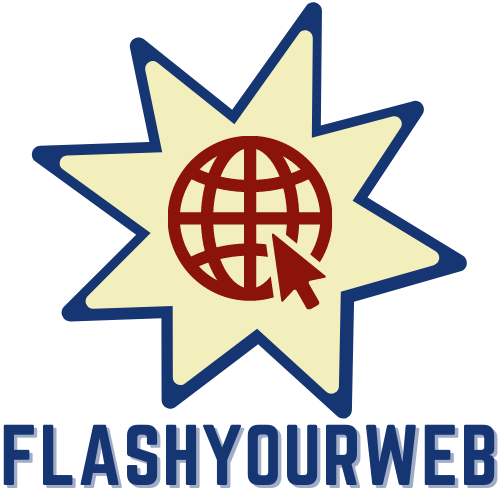When it comes to maintaining access to legacy software, setting up a dual-boot environment with Windows XP on a Windows 7 system can be an absolute lifesaver. While Windows XP support officially ended back in April 2014 after 12.5 years of service, many professionals and enthusiasts still require access to this older operating system for specific applications that simply won't run properly on newer platforms. This comprehensive walkthrough will guide you through the entire process of creating a functional dual-boot setup, ensuring you can seamlessly switch between modern and legacy environments as needed.
Preparing your windows 7 system for dual-boot
Before diving into the installation process, proper preparation is essential to ensure your system remains stable and your data stays safe. A dual-boot configuration allows you to choose which operating system to load when starting your computer, but setting it up requires careful planning to avoid potential complications that could compromise your existing Windows 7 installation.
Backing up your important data before installation
The first critical step is creating a comprehensive backup of all your important files and settings. Even with careful planning, there's always a risk of data loss during partitioning and installation. Using Windows Easy Transfer is highly recommended for backing up your files to a portable hard drive. For additional security, consider creating a complete system image of your Windows 7 installation. Some users alternate between Windows-based and Acronis TI-based system images for redundancy, which provides multiple restoration options should anything go wrong during the dual-boot setup process.
Partitioning your hard drive for windows xp
Proper partitioning is crucial when preparing your hard drive for a dual-boot environment. You'll need to create a dedicated partition for Windows XP without disrupting your existing Windows 7 installation. If your system uses UEFI booting and GPT partitioning, you'll need to convert from GPT to MBR since Windows XP doesn't support these newer technologies. Tools like GParted can be invaluable for safely creating and managing partitions. When planning your partition sizes, consider allocating sufficient space for both operating systems while ensuring each has room for applications and data. For systems with limited storage, such as the Dell Inspiron 1545 with its 256GB hard drive, careful partition planning becomes even more critical.
Step-by-step windows xp installation process
Once your system is properly prepared with backups and partitioning complete, you can begin the actual installation of Windows XP alongside your existing Windows 7 environment. This process requires careful attention to detail to ensure both operating systems will boot correctly after completion.
Booting from the Windows XP Installation Disc
To begin the installation, you'll need to boot your computer from the Windows XP installation media. This typically requires changing the boot order in your system's BIOS settings. For systems with UEFI firmware, you must first disable UEFI booting and enable legacy boot support. If your system uses AHCI for storage controller operation, you may need to slipstream AHCI drivers into your Windows XP installation media, as the original XP installation doesn't include these drivers natively. For newer hardware like systems with Intel HM77 chipsets or Haswell processors, finding compatible XP drivers can be challenging but essential for proper hardware functionality.
Configuring initial xp settings and user accounts
During the Windows XP installation process, you'll be prompted to configure various settings including regional options, user accounts, and network configurations. It's important to select the correct partition for installation – specifically the one you created earlier for Windows XP. When prompted, choose to format this partition using the NTFS file system rather than FAT32 for better performance and security. Create a user account with a strong password, and consider using a different computer name than your Windows 7 installation to avoid network conflicts. The installation will require entering your valid Windows XP product key, so ensure you have this information available before beginning the process.
Fixing boot issues and installing service packs
 After installing Windows XP, you'll likely find that your system boots directly into XP without offering the option to select Windows 7. This is because the XP installation overwrites the Windows 7 boot manager with its own. Restoring proper dual-boot functionality requires additional configuration.
After installing Windows XP, you'll likely find that your system boots directly into XP without offering the option to select Windows 7. This is because the XP installation overwrites the Windows 7 boot manager with its own. Restoring proper dual-boot functionality requires additional configuration.
Restoring the windows 7 boot manager after xp installation
To restore the Windows 7 boot manager while maintaining access to both operating systems, you'll need to boot from your Windows 7 installation disc and use the repair options. Accessing the command prompt through the repair environment allows you to run the bootrec utility with various parameters to rebuild the boot configuration. This process reconnects your Windows 7 installation to the boot process while adding an entry for Windows XP, creating a proper dual-boot menu that appears at startup. Ensuring proper boot sector configuration is particularly important for systems that previously used UEFI booting but have been converted to legacy mode for XP compatibility.
Updating Windows XP with Latest Service Packs and Security Patches
Since Windows XP is no longer supported, installing all available updates is crucial for maximizing security and stability. Begin by installing Service Pack 3, which includes numerous important fixes and enhancements. The official Windows Update service may no longer function properly for XP, so you might need to download and install an unofficial Service Pack 4, which collects all post-SP3 updates into a single package. For performance optimisation, consider solving common issues like slow .Net Framework 4.0 service startup times and disabling unnecessary features like the Security Centre. Installing modern security software is essential, as XP lacks many built-in protections found in newer Windows versions. Bitdefender has shown good results on legacy systems, outperforming older solutions like Microsoft Security Essentials for zero-day malware detection.
Running legacy software on your windows xp environment
With your dual-boot environment established and Windows XP updated, you can now focus on getting your legacy software running properly. Many older applications that struggle with Windows 7 compatibility should run smoothly in your dedicated XP environment.
Configuring network sharing between windows 7 and xp
Setting up proper network sharing between your Windows 7 and XP installations allows you to access files across both operating systems without duplicating data. Configure network sharing settings in both operating systems, ensuring compatible workgroup names and security settings. For systems with modern wireless hardware like the Intel 7260N Wireless-N adapter, you may need to use USB-Ethernet or USB WiFi adapters with XP-compatible drivers to establish network connectivity. Once configured, you can create shared folders accessible from either operating system, streamlining your workflow when switching between environments. Remember that Windows XP uses older networking protocols, so you may need to adjust advanced sharing settings in Windows 7 to maintain compatibility.
Troubleshooting common compatibility issues with older applications
Even in a native Windows XP environment, some legacy applications may still exhibit compatibility issues. For video-related issues, using a Universal VESA/VBE driver can provide basic functionality on modern hardware. Audio problems are common with newer sound hardware, but manufacturers like Realtek often provide legacy XP drivers for their chipsets. For optimal daily use, install essential software like Mozilla Firefox (older versions that still support XP), 7zip for file compression, VLC for media playback, and Sumatra PDF Reader for document viewing. Enable display enhancements like ClearType to improve text readability, and configure the interface to show hidden files, folders, and extensions for easier system navigation. If specific applications still exhibit problems, investigate application-specific compatibility solutions or consider using Windows XP Mode if your version of Windows 7 supports this feature.
By following this comprehensive guide, you can successfully create a functional dual-boot environment with Windows XP and Windows 7, allowing you to maintain access to legacy software while enjoying the benefits of a more modern operating system for your everyday computing needs. Remember that while this setup provides access to Windows XP functionality, you should exercise caution when connecting an XP system to the internet due to its lack of security updates and potential vulnerabilities.